Facebook is the number one website for social media interaction among millions of people of all age groups. If Facebook is the way you mostly like to connect with your friends and share your precious memories, now is the time to do some cleanup. Here are some valuable tips you will require for securing your Facebook Account.
Enable your Login Notifications
The “Login Notification” feature is available on Facebook which you need to enable so that whenever anyone attempts to login using your Id and password, you will receive a notification on your email address immediately which signals you a warning that someone knows your password and tried to log in to your Account.
For enabling this feature, Go to ‘Home’ and then ‘Settings’ and ‘Security’. Click on ‘Login Alerts’ and select the option of getting notified if a different browser or a device accesses your FB Account. Click the ‘Save Changes’ button as the last step. This is one of the few steps you can incorporate while learning how to secure Facebook Account.
Two Factor Authentication
Log in your Facebook account as usual with your username and password. Click on “Settings” and then after selecting “Security” from the list on your left, select ‘Login Approvals’. Check the box which is labelled as ‘Require a security code to access my account from unknown browsers’ and here you will have Facebook give out all the required instructions for the setup process. By default, Facebook sends security codes by means of it’s mobile app. The second option is through text messages as a backup method.
If in case, you don’t have any cell phone number saved with Facebook, They will ask you for one and after entering the name of your country and number details, press Continue. Now you will receive a text message to confirm that your number is yours. The last step for you is to confirm that the number belongs to you after clicking ‘Confirm’ when prompted for the six digit confirmation code after Facebook sends you a text message.
From now on, Facebook will never ask you for a security code in case you log in from the same browser. In case, you log in from a different computer, it will ask you for a security code which you can access from your Facebook App on your mobile and is good for 30 seconds after which you can generate a new one.
Prevent Unwanted Access to Your Account
Whenever you are in a public place, avoid accessing your Facebook account. Don’t go ahead with it unless it’s really urgent and the cyber cafe or any other public place where you are located is safe. Secondly, when you enter the user name and the password in order to log in, never click on “Keep me logged in”.
![]() In fact, this is advisable for all your online accounts. Always have a very strong password in order to safeguard your Facebook password. Make sure that you change your password every couple of months. Once you are done with surfing your Facebook, never forget to log out of your account, especially when it’s a public place.
In fact, this is advisable for all your online accounts. Always have a very strong password in order to safeguard your Facebook password. Make sure that you change your password every couple of months. Once you are done with surfing your Facebook, never forget to log out of your account, especially when it’s a public place.
Restricting the Visibility of Your Posts
If you don’t want strangers or even “Friends of Friends” to access everything you post on your Timeline, you can make some changes in your Facebook Account.
 Go to ‘Settings’ and then ‘Privacy’. Here, you will be able to see an option that says ‘Who can see my stuff’. If you wish to restrict the views your post gets, then edit this option and change it from ‘Friends of friends’ into ‘Friends’. This is another feature which can make your account more secure. You can never be sure about the people who are in your ‘Friends of Friends’ list as you probably don’t know them personally.
Go to ‘Settings’ and then ‘Privacy’. Here, you will be able to see an option that says ‘Who can see my stuff’. If you wish to restrict the views your post gets, then edit this option and change it from ‘Friends of friends’ into ‘Friends’. This is another feature which can make your account more secure. You can never be sure about the people who are in your ‘Friends of Friends’ list as you probably don’t know them personally.
Another feature which Facebook has to make your account more secure is the timeline and tagging tab. In case, you want only your ‘Friends’ to see the posts on your timeline, you can go ahead with this step: On the ‘Settings’ page itself, click on ‘Timeline and tagging’ and change the present option ‘Friends of Friends’ to ‘Friends’.
Add people to your Friend list who are known to you. One of the critical precautions that you should make sure to implement is adding friends in your Facebook list with great care. You should always add only those people whom you know in your real life within your workplace, family or friend circle. Strangers should never be a part of your Friend list as it can be disastrous for your account as well as personal safety. In fact, it is advisable to churn and check your existing friend list every couple of months.
Being Alert about Unknown Links
You should never click on unknown or suspicious links which don’t look trustworthy. In case, you come across any such links, do confirm it from your friend to find out if they indeed sent one to you. All these links can be a pasrt of your Facebook Chat or even your email and Facebook status.
Always log in at www.facebook.com and not from any other web address except when you are downloading Facebook Apps. Giving out your password to anyone can be disastrous for you, so always avoid doing that. Another critical precaution while using your account is to update your browser to it’s latest version while making sure that the browser security is up to date and in case of fraudulent sites it would detect any suspicious activity and alert you.
Avoid Downloading all Apps
Be careful while using Apps. They are accessible from the ‘Settings‘ tab. You will notice that some Apps tend to snatch accessing your information, email address and so forth.
This is something you should be selective about and exercise the caution of not downloading every App you come across. Only those Apps which are popular and seem safe should be given access to all the required information they ask for.
Restricting the access to your account is always preferable. In case you would want to have another look at your permissions for Facebook Apps which you already have, click Apps in the left side of the ‘Settings’ window and choose ‘Edit’ located on the right hand side of the name of any App. You can edit the info you have given to an App or even click on ‘Remove App’ in case you don’t want the App to be there. In case of extreme circumstances, click ‘report App’ to inform Facebook that the specific App is inappropriate or is a spam.




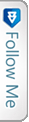

 Twitter
Twitter GooglePlus
GooglePlus Facebook
Facebook Youtube
Youtube