
Gmail is the most popular email provider all around the world. Did you ever thought about the procedure for how to schedule emails in Gmail. Almost each one of us has encountered a situation when you have composed an important email in advance, but wanted to send it after few hours or a couple of days.
In fact, many times we forget that email and it continues to stand in the ‘drafts’ folder. Living through hectic lifestyles coupled with handling pressures at work has become quite challenging for each one of us. Changing our schedule as per the the ongoing situation is not rare any more.
Gmail has introduced a wonder feature by which we can schedule our emails beforehand. Now you also have the ability to even bypass time zones. Isn’t that exciting? Let us walk you through the entire process describing how to schedule emails in Gmail.

For using this feature, the first step you need to do is to install the chrome browser. Boomerang is an add-on feature for Chrome as well as Firefox which leads people to schedule their Gmail as per their convenience.
Installation
Click https://bit.ly/1dvqCxW to install Boomerang on your Chrome browser.
Reloading
Once you have added it, re-load your Gmail
Compose Email

Next, compose a new email which you would like to send at a later time.
Select Date/Time

After you are done with writing your email, you now need to select the exact day/ time on which you would like to send your email.
For the time slots, you have an array of choices from the drop down list or else you can also type the exact time into the given text box whenever you wish to send the email.
Confirmation
Now, click on ‘Confirm’
Sending out your Email
Click on ‘Send Later’ which is located just next to the ‘Send’ button.
Make sure that you permit pop ups as per the prompts so you need to authenticate
Sending Reminder

In certain situations you might want to resend the email as a follow-up reminder for the intended recipient.
If you want to send your message again, you need to tick a check box which says , “Boomerang this” and it gives various options regarding the number of days for a follow up as a drop down list.
It also lists different reasons of doing that as per the situation. These choices are “if no reply”, “if not clicked”, “if not opened” and “regardless”.
Make an appropriate choice from the drop down options as per your requirement
You are all set!
That’s it! You are all set to send more emails from next time as per your convenience beforehand. If you need to edit the message you scheduled for later or would like to cancel it, just open the draft and make all the required changes or delete it.
In fact you can send up to 10 FREE emails using Boomerang every month and beyond 10, you would require a subscription.
Another Method for Scheduling your Email
Email Scheduler
There is an alternative method available for scheduling your emails. We discussed using Boomerang above.
However, in case you would like to have another method in your kitty, then you can go for Email Studio at https://bit.ly/2BjUB07. This extension is available inside the Gmail website and it works well across all of the desktop browsers.
Conclusion
Use either of these methods to start scheduling your emails in advance, make things simpler, get organized and save yourself lot of time. My personal favourite for scheduling my emails is Boomerang. Which one is yours? Write below in the comments section and share your opinions.
As a leader or an aspiring entrepreneur, do you want to know all the ways you can motivate your employees at work? Don’t miss watching this video!
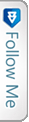

 Twitter
Twitter GooglePlus
GooglePlus Facebook
Facebook Youtube
Youtube