
When the ongoing pandemic hit the world out of a sudden, it prompted people to consider virtual platforms such as Zoom as an efficient way to achieve optimal collaboration with their team members at work.
In fact, the one and only positive outcome of this devastating global pandemic is the upward surge in virtual workforce.
Zoom Meetings have emerged as one of the most popular collaborative tools which helped them to stay connected with their peers at work by means of virtual meetings.
Here are the best Zoom Meeting Tips I could think of, which can make the most of your experience using Zoom as a virtual meeting tool and for connecting with your friends or family.
Get Dressed up, but with Minimal Makeup

Well, after all it’s an official meeting…and you rather get dressed up as if you were stepping out for your work place.
Avoid gaudy and heavy makeup, though. Tie up your hair or let it loose, doesn’t matter but it is important to carry a neat appearance.
Just make sure that you are not spending too much time and energy in trying to look fancy or stylish. Your productivity of the day is more significant..right?
Zoom has your Appearance Covered

Everyone wants to look their best in their virtual meetings with their peers. Zoom’s ‘Touch Up My Appearance’ feature help to do just that. Watch your dark eye circles disappear in a jiffy!
For doing that, go to the ‘Settings’ menu on Zoom. Next step is to click on the video option provided and under ‘My Video’ check the option which says ‘Touch Up my Appearance’.
Using ‘mute’ Feature and Turning off the Ringer

Make sure that you keep yourself on ‘mute’ during the time when you are not speaking in the meeting. This will help you a lot to keep away all the unnecessary and annoying background noises.
Also, Do NOT forget to turn off your ringer during the conversation or meeting is going to be of great help to avoid creating nuisance for other participants.
Besides all of this, users can also test their mic and speakers on the platform which is critical to sort out any kind of potential technical or hardware related issues from the beginning of the meeting.
Applying a Virtual Background

If you want, you can apply a virtual background in case you are not comfortable with the surroundings at home. Zoom provides you an array of choices with varying landscape backgrounds and you can choose any of them.
For doing that, all you have to do is to follow a couple of steps:
Launch the ‘Settings’ menu by going yo the cogs button. Next, you have to select “virtual background’ from the left pane. Now you can select any of the backgrounds available. In fact, a live preview helps in confirming whether the one you have selected is the one suitable for you or not.
In case you would want to have your own custom background, all you need to do is to click on the Plus (+) sign next to the ‘Virtual Background’ icon.
As per what Zoom recommends, the custom images should have an aspect ratio of 16:9 and a resolution of 1920×1080 px.
Zoom recommends that these images have an aspect ratio of 16:9 and a resolution of 1920 x 1080 px)
Sharing the Screen

Anyone during a Zoom meeting can share their screen by default. All they have to do is to click ‘Screen Share’ icon.
For avoiding any embarrassment due to a pop up message which might be private, you should share the application and not the desktop.
And do not forget to open the files in advance you would want to share with your peers! By the way whether it is Zoom meeting tips for teachers or Zoom meeting tips for parents or Zoom meeting tips for parents, they will primarily remain the same.
Annotation

In case of discussions of visual materials during meetings, it is quite helpful to highlight or draw what’s available on screen.
In order to annotate during a shared screen session, simply select ‘View option’ from the top of window and then choose ‘Annotate’.
A tool bar then appears which you can use for labeling, marking arrows or even drawing.
In case you are interested in saving it, then use the ‘save’ button on the toolbar in order to get the entire image in the form of a screenshot.
Transcription

The good news while using Zoom is that you no longer need to now jot down your notes during the meeting.
Audio transcription is available as a feature, so all the team members have easy access to meeting information. All you have to do is to click ‘Account Management‘ and then ’Account Settings’ in the navigation menu.

On the ‘Recording’ tab within the ‘Cloud recording option’ make sure that the setting is enabled. Lastly, click the ‘Audio Transcript’ checkbox within the Advanced cloud recording settings.
Click ‘Save’ and confirm the changes. You are all set to record the transcription of your meetings. How easy is that!
Provide a Waiting Room for your Attendees

One of another great features which Zoom offers is to let attendees get into the virtual meetings irrespective of the fact whether the host is present or not.
The best option is to create a waiting room (virtual) wherein all the attendees remain until you let them inside the meeting room. This could be done all one by one or let all of them at the same time.
Record Meetings

For recording meetings on your hard drive, click the option “Record” symbol at the bottom to start recording. If in case a menu exists, select the ‘Record on this Computer’ option for storing all your online Zoom meetings on your local drive or computer.
This is a superb feature as it gives you the option of using your recordings later for taking extra notes or recalling everything that incurred during the meeting.
You can also use ‘Record to the cloud’ alternative in case you are interested in making it available to other team members a well. You can later download it to your computer.
However, all recordings on Zoom are available only for 120 days.
Schedule Meetings

Most of the organizations have regular weekly or bi-weekly meetings. In case you are among those, you can easily schedule them in advance. This is a more organized and concise way of planning your company meetings.
From the home screen itself, just click on ‘Schedule‘.
Next, simply fill in all the required details including the topic, time and the duration of the proposed meeting.
In case you would want it to be a private meeting, you require it assign a password for sharing it with only participants.
There is a feature called ‘recurring meeting’ which needs to be set up in case of fixed and known day/time of the meetings.
There are ‘advanced options’ also available which offer additional features and the ability to mute all the participants for avoiding noises which can be quite distracting.
Conclusion

At this point of time, during the corona era Zoom is here to stay for quite some more time. Besides connecting peers within organizations, Zoom is also connecting families and friends with each other.
In fact many companies are considering to go virtual. Others plan to have a mix of online and in-person attendance.
There has been an upward surge in the number of companies with virtual work spaces using Zoom as their collaborative tool.
We hope this has answered most of your questions related to zoom meeting etiquette or how to use zoom or how to look good on zoom.
Zoom will help you achieve optimum collaboration within the company. Your teams need to adopt best practices for achieving perfect synchronization with each other while leveraging technology available on Zoom.
Are you a business owner looking to motivate your employees and increase your productivity? Watch out this video to learn all about it.
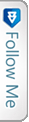

 Twitter
Twitter GooglePlus
GooglePlus Facebook
Facebook Youtube
Youtube