
Can any of us imagine searching over the Internet without Google? The answer is most probably “No”. Millions of people search for information due to various reasons. Students, Researchers, business professionals and in fact everyone uses Google. Here is an overview of the best Google search tips for utilizing Google to it’s full potential.
While all of us use Google on an everyday basis, there might be a lot of stuff that you don’t know about this search engine giant. These tips and tricks can be paramount in case you want to improve your ability to get relevant and best results out of Google.
Use Quotes during your Search

If you are searching something specific, it is always a good idea to use quotes for reducing the guesswork. What happens is that if you search for a phrase, for instance best blue shirts, Google will search for all the three words in a random order.
Instead of that, you need to search for “best blue shirts” so that the search engine can look for it exactly the way you are typing it. Searching specifically for this phrase can help you in getting specific information regarding that phrase.
Using a Colon for Searching Websites

While searching for info on Google, it is possible that you might need to look for articles which belong to a specific website. In that case, all you have to type is the following syntax:
Selena Williams site: tennis.com
Typing this syntax in the search box will search for content related to the world famous tennis player, Serena Williams. That search will be done only within the website, tennis.com. This is the perfect step to find any other info on this website. You will simply replace it with the name of any other player or anything else within the website you would want to search for.
Using Modifiers

When you want to search for something precise, you should let know Google about it. Use the capital “OR” modifier for queries where you want to get separate results, however they are related at the same time. The OR has to be capitalized.
This will be required when you are looking for just one or more terms to match. This is significant otherwise Google will return different results. Here is an example:
Marketing OR Sales
Secondly, excluding terms which don’t want in your search results can be facilitated by including either the operator NOT or the minus symbol for excluding all those terms which you don’t want.
best mobile phones –android would exclude all the android phones from the results.
Setting Result Time Criteria in Google Search Results

If you are looking for the latest info about any subject within a specific time frame, you can use Google’s desktop or mobile search features for ultimately returning your search results.
All you need to do is to click on “Tools” which is available on the top right hand side. Click “Any time” and the menu will provide you relevant results by weeks, hours or even months. It also allows you to set up a custom date range.
Perform a Google Image Search

The procedure to search for google images is popular. However, what if we tell you a procedure for performing an in-depth research for images. For this you will have to click over to ‘Google advanced image search page’ which basically allows you to search by file type, size, region or colors.
Performing a Reverse Image Search

Google Search Bar & the Camera Icon
Google also lets you perform a reverse image search which enables you to upload a image file and find the source/information related to that specific image.
This feature is quite popular and is used often. In fact, if you have an image and you are not sure about the name of that building, all you have to is upload the file. Google will recognize the image and provide you with the name of building.

Simply go to Google and click on the camera icon available in the search bar (“Search by Image”). Now you can upload the image for which you require relevant information.
You can also just drag and drop in the search bar. The search results will also provide you all those websites where the image appears and display images which are ‘visually similar’.
Finding a Page that links to another Page

For using this feature, you need to search for a page that links to a particular page. The syntax you would be using is link:(name of website). Here is an example-
link:usatoday.com
This syntax will give you all those pages that link to the USA Today website. In fact, the right hand side url could be any other website or url. Obviously the more specific the right hand side url, the fewer results you will be getting back.
Words within the Text

Another useful syntax which can solve so many search related queries is related to finding words within the text of a web page. If you are on the lookout for a web page wherein you can find all the terms on that page.
These of course may not be right next to each other. For performing this search, type allintext: followed by the word you are looking for. Here is an example:
allintext:statue of liberty
Definitions of Words

During certain situations, if you want to find the meaning of any word, the easiest way to do is by typing define: command. Here is an example:
define:zillion
Google Spell Checker
Spell Check is something which most people require often. If you are struggling with spellings and don’t want to make mistakes, Google helps you in doing just that. Google provides you a built in spell checker.
The best part is that you don’t have to use a separate tool to use this feature. All you do is simply type in that specific word and click on the ‘Google Search’ button.
Google will simply return with the correct spelling. In fact, in most of the cases it also gives you the meaning too in the search results. At times, it returns with the phrase: ”Did you mean…(correct spelling)?”
Search File Types

By using the qualifier filetype: you will be able to filter search results on the basis of file types. So in case you would want to find downloadable files of pdf types, all you need to do is to type taylor swift filetype:pdf. In case you want to search for Word documents, you will type filetype:doc.
Conclusion
We learnt that there are umpteen ways of making Google work for the desired results you are searching over the Internet. As seen above, the power of Google is massive as a search tool. Use all these search tips for optimizing your query.
Using all these Google search tips and ways described above, you can utilize this search engine giant for everything you ever require to search over the World Wide Web. You can process all the results of searches for filtering out insignificant information.
Are you a Facebook User? Watch this video for learning new ways to garner more Likes!
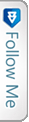

 Twitter
Twitter GooglePlus
GooglePlus Facebook
Facebook Youtube
Youtube